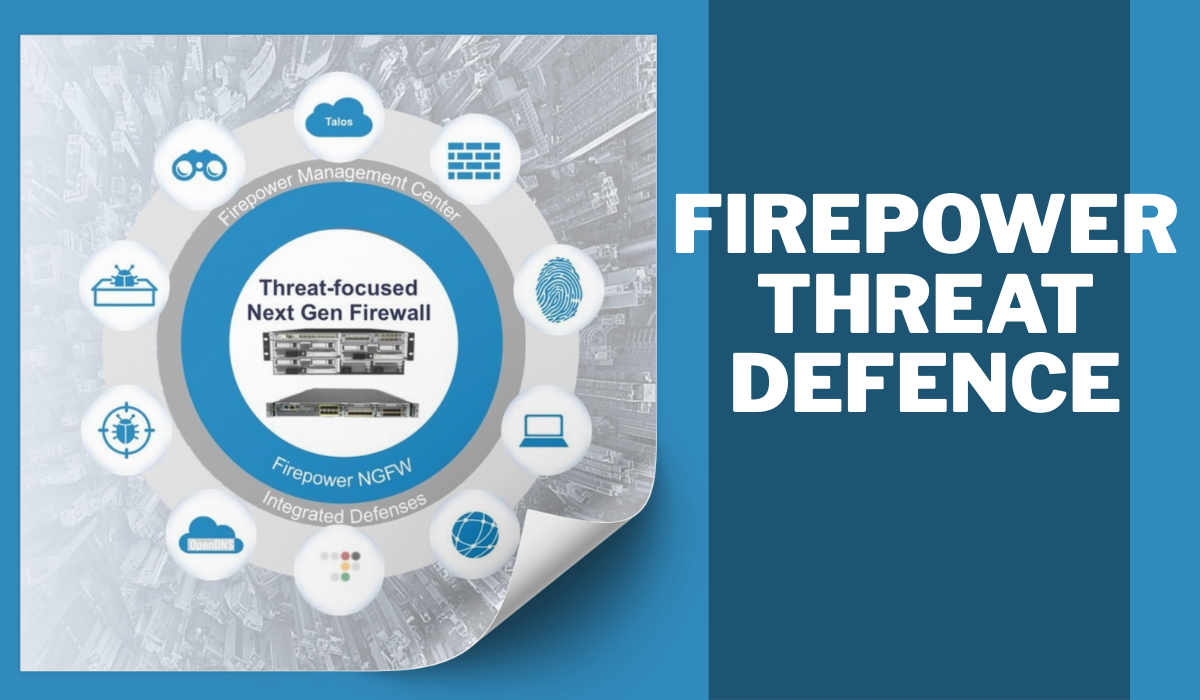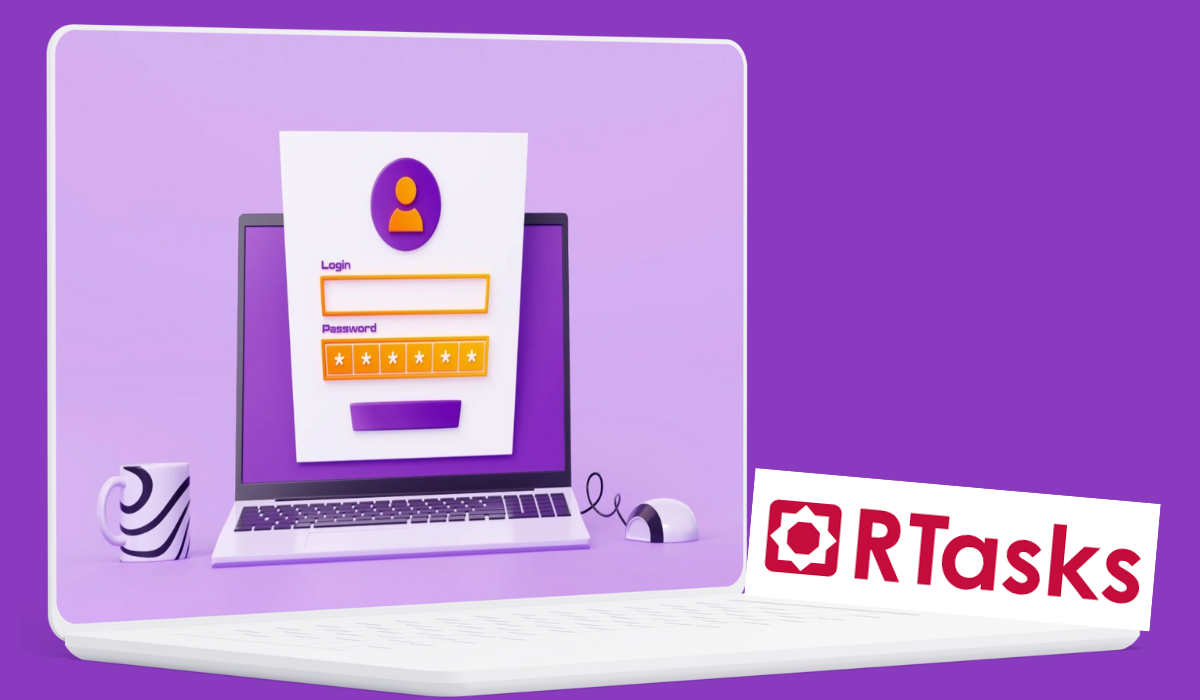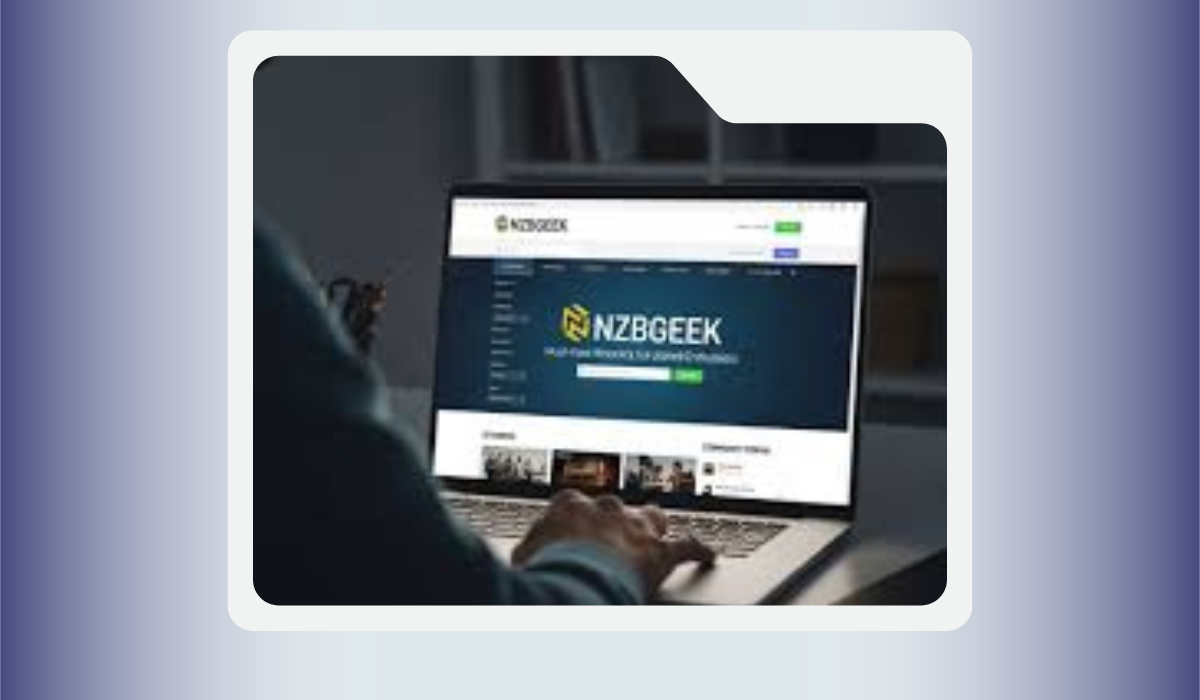Ever found yourself searching for an app that’s not available in your country’s Google Play Store? Or maybe you’re looking for an older version of an app because the new update is draining your battery? If so, you’ve probably heard of websites like GetAPKMarkets.
If the name sounds a bit technical or intimidating, don’t worry. I’m here to walk you through it, step-by-step. Think of this less as a technical manual and more as a friendly conversation over coffee. We’ll explore what GetAPKMarkets actually is, how to use it safely and effectively, and answer all those niggling questions you might have. By the end of this, you’ll feel confident navigating this alternative app universe.
First Things First: What Exactly Is GetAPKMarkets?
Let’s break down the jargon. “APK” stands for Android Package Kit. In simple terms, it’s the file format that Android uses to distribute and install apps. When you download an app from the Google Play Store, it’s automatically installing an APK file for you in the background.
GetAPKMarkets is a third-party website that acts as a massive, public library for these APK files. It hosts thousands of apps and games, allowing you to download the APK file directly to your phone and install it yourself. This process is known as sideloading.
Why would anyone do this? Great question. People turn to sites like GetAPKMarkets for a few common reasons:
- Geo-Restrictions: The app you want isn’t available in your region. This is common for specific banking, streaming, or dating apps.
- Early Access: You want to try a new version of an app before it’s rolled out to everyone on the Play Store.
- Version Rollback: The latest update of your favorite app is buggy, removes a feature you loved, or is incompatible with your device. You can download an older, more stable version.
- Play Store Issues: Sometimes, your Play Store might be glitching, or your device might not be certified, preventing you from downloading apps the standard way.
It’s a powerful tool, but like any tool, it needs to be used with care. Which brings us to the most critical part of our guide.
The Golden Rule: Safety First, Fun Second
Venturing outside the walled garden of the Google Play Store comes with risks. The Play Store has automated security scans (Google Play Protect), but on third-party sites, the onus is on you to be the security guard. Here’s your safety checklist:
- Your Shield: A Good Antivirus. Before you even think about downloading an APK, ensure you have a reputable antivirus app installed on your Android device. Look for ones that offer real-time scanning. This is your first and best line of defense against any malicious software.
- The Source Matters. Only download from the official GetAPKMarkets website. Be wary of copycat sites or pop-up ads that try to redirect you. Scammers are clever, so always double-check the URL.
- Read the Reviews and Details. On each app’s page on GetAPKMarkets, you’ll usually find user comments, a rating, and details about the file (like its size and the version number). If an app has low ratings, few downloads, or comments screaming “Virus!”, steer clear.
- Check the Permissions. During installation, your phone will show you what permissions the app is requesting. Does a simple flashlight app need access to your contacts and location? That’s a major red flag. If the permissions seem excessive, cancel the installation.
- “Unknown Sources” is a Temporary Guest. We’ll cover how to enable this setting in the next section, but the key is to turn it back off after you’re done installing your app. This prevents other, less savory apps from automatically installing themselves without your consent.
Alright, with the serious safety chat out of the way, let’s get to the fun part: the actual process.
Your Step-by-Step Walkthrough: Downloading and Installing from GetAPKMarkets
Follow these steps carefully, and you’ll have your app up and running in no time.
Step 1: Prepare Your Phone (The One-Time Setup)
Since you’re installing from outside the Play Store, you need to give your phone permission to do so. It’s a simple switch.
- Go to your phone’s Settings.
- Scroll down and tap on Apps or Security (the name can vary slightly depending on your phone brand—Samsung, Xiaomi, etc.—but it’s always findable).
- Look for an option called “Install unknown apps” or “Special app access.”
- You’ll see a list of apps that can install other apps. Select your internet browser (like Chrome, Firefox, or Samsung Internet). This tells your phone, “Hey, I trust files that come through this browser.”
- Toggle the switch “Allow from this source” to ON.
And that’s it! Your phone is now ready. Remember, you can come back here and turn this off later.
Step 2: Finding and Downloading the APK
- Open your web browser and go to the official GetAPKMarkets website.
- Use the search bar at the top to find the app you’re looking for. Be as specific as possible—include the app name and maybe the version number if you’re looking for a particular one.
- You’ll land on the app’s dedicated page. Take a moment here to do your safety checks: glance at the rating, read a comment or two, and check the upload date to ensure it’s a recent version.
- You’ll see a prominent “Download APK” button, usually in a bright color. Tap it.
- Your browser will start the download. You can see the progress by pulling down your notification shade. It will be a .apk file.
Step 3: The Installation Process
- Once the download is complete, tap on the notification that says “Download complete.” Alternatively, you can open your Files or Downloads app and find the APK file there.
- Tapping the file will launch the Android package installer. It’s a very straightforward screen.
- It will show you the app’s name and a list of the permissions it requires. Review these permissions carefully. If anything looks fishy, hit “Cancel.” If it all looks good, tap “Install.”
- The installation will only take a few seconds. When it’s done, you’ll see two options: “Done” and “Open.” Tap “Open” to launch your new app immediately, or “Done” if you want to open it later.
Congratulations! You’ve successfully sideloaded an app from GetAPKMarkets. You’ll find its icon in your app drawer, just like any other app.
Troubleshooting Common Hiccups
Sometimes, things don’t go perfectly smoothly. Here’s how to handle common issues:
- “App not installed” error: This is the most common problem. It can happen for a few reasons:
- Corrupted Download: The file didn’t download correctly. Simply delete the APK and download it again.
- Incompatible Architecture: The app might be built for a different type of phone processor. Look for a different variant on the site (e.g., ARM64 vs. x86), but this is often auto-detected by modern sites.
- Insufficient Storage: Check if you have enough free space on your phone.
- The app crashes on launch: This usually points to an unstable or incompatible version. Try downloading a slightly older or newer version from GetAPKMarkets to see if it’s more stable on your device.
- “Parse Error”: This typically means the APK file is corrupt. Re-downloading it usually fixes the issue.
Beyond the Basics: Pro Tips for a Better Experience
Once you’re comfortable with the basics, these tips will make you a GetAPKMarkets power user.
- Use the “Also Like” Section: This is a great way to discover new apps similar to the one you’re downloading. It’s like the “Customers also bought” section on Amazon.
- Understand Version Numbers: App versions look like “v2.5.1.” The numbers generally represent Major updates.Minor updates.Bug fixes. If you’re rolling back, going one minor version back (e.g., from 2.5.1 to 2.4.9) is safer than jumping several major versions.
- Keep Your Apps Updated (Manually): The biggest downside of sideloading is that you won’t get automatic updates from the Play Store. You’ll have to periodically check GetAPKMarkets for newer versions and repeat the installation process. Some apps, however, have their own built-in update checkers.
Parting Words: Empowerment with Responsibility
Learning how to use GetAPKMarkets effectively is like learning to drive. It opens up a new world of freedom and possibilities, but it requires you to be a responsible and alert user. The Google Play Store is the safe, supervised playground. GetAPKMarkets is the open road.
By following the safety guidelines we discussed—using an antivirus, checking permissions, and trusting your gut—you can explore this world with confidence. You’re no longer limited by regional borders or forced updates. You have taken control of your device and your app experience.
So go ahead, find that app you’ve been missing, download that game your friend in another country won’t stop talking about, or reclaim the old version of your favorite social media app with the interface you loved. Happy sideloading