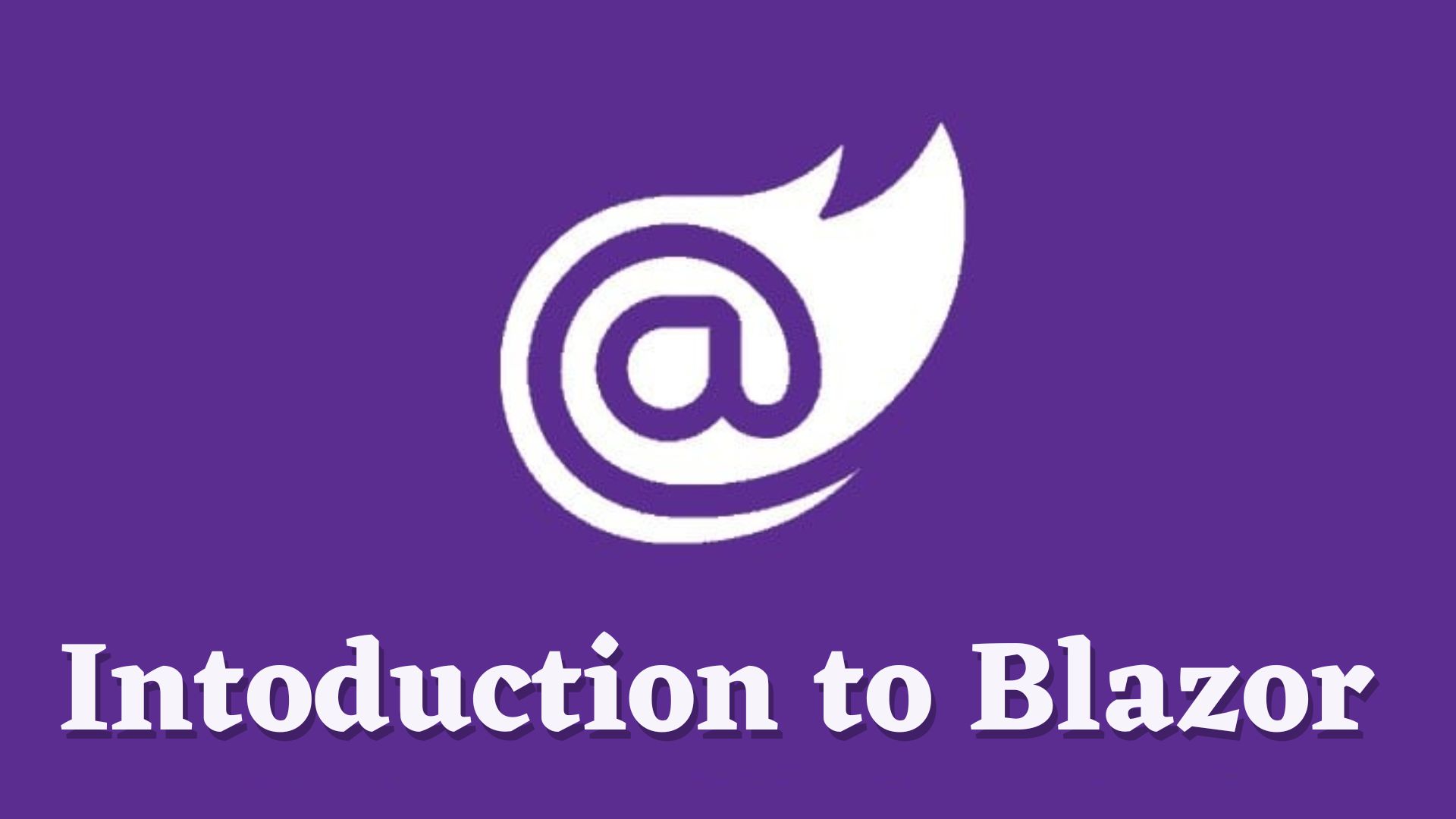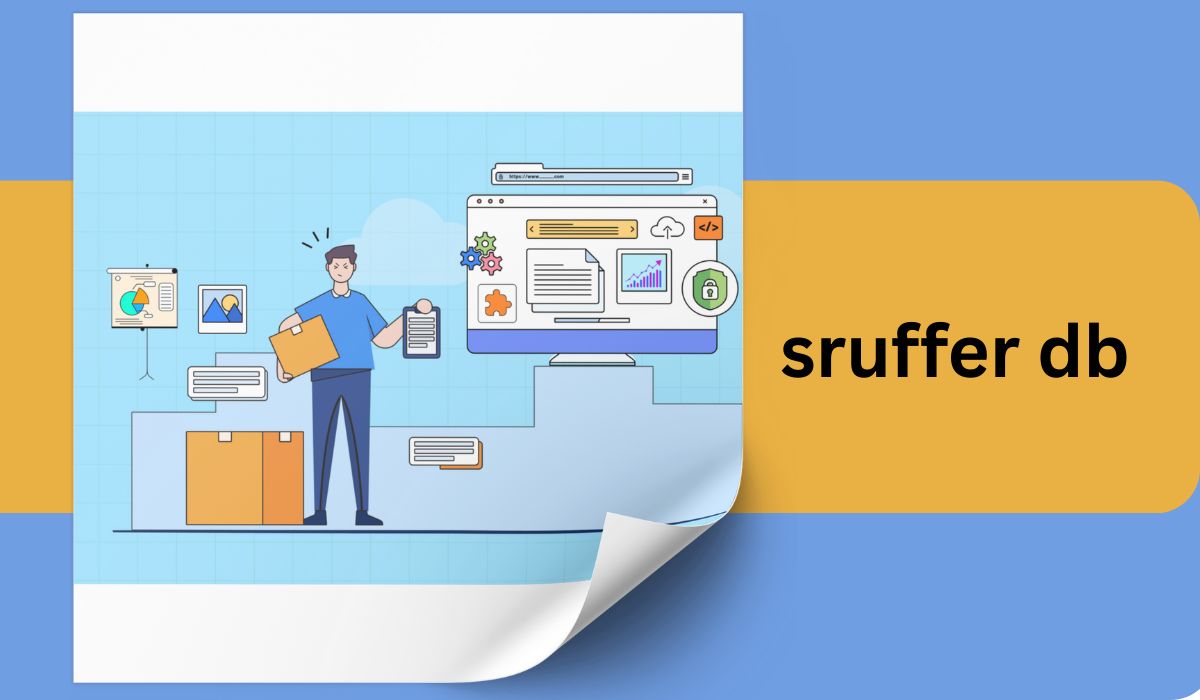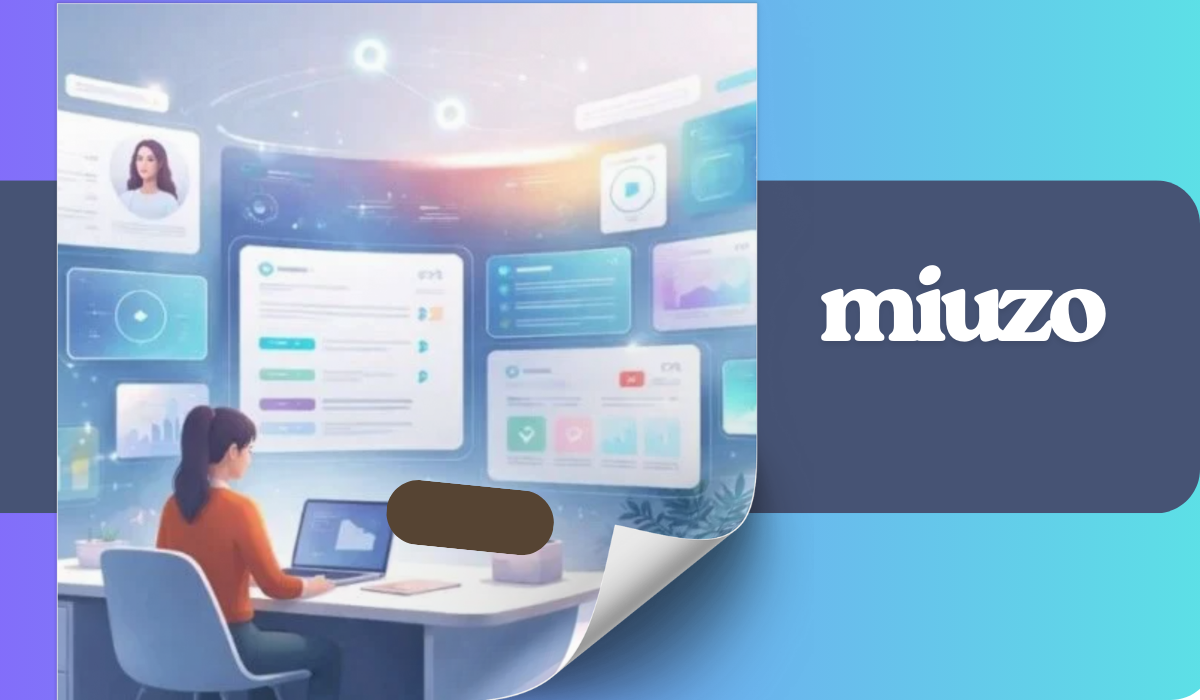Blazor is a modern web framework developed by Microsoft that allows developers to build interactive web applications using .NET and C#. Blazor introduces a new concept of running .NET code directly in the browser, enabling developers to write full-stack web applications using a single programming language. With its component-based architecture and Razor syntax, Blazor provides a seamless way to create rich and interactive user interfaces. This article serves as an introduction to Blazor, exploring its key features, architecture, getting started guide, comparisons with other web frameworks, building applications, best practices, and an overview of future developments.
Introduction to Blazor
Blazor is a modern web development framework that allows developers to build interactive web applications using C# instead of traditional JavaScript. It enables full-stack development with .NET, providing a seamless way to write code for both client-side and server-side scenarios.
History and Background
Blazor was first introduced as an experimental project by Microsoft in 2017. It was designed to explore the possibility of running .NET code directly in the browser using WebAssembly. Over time, Blazor evolved into a production-ready framework and was officially released as part of .NET Core in 2018.
Key Features of Blazor
Server-Side Blazor
Server-Side Blazor, also known as Blazor Server, is a hosting model where the application logic runs on the server. It utilizes SignalR to establish a real-time connection between the server and the client’s web browser. Server-Side Blazor provides a responsive user interface and handles UI updates efficiently by minimizing the amount of data transferred over the network.
Blazor WebAssembly
Blazor WebAssembly also known as Client-Side Blazor, allows developers to run the application logic directly in the browser using WebAssembly. With Client-Side Blazor, the entire application is downloaded to the client’s machine and executed in the browser environment. This enables offline support and reduces the need for server round-trips during runtime.
Blazor Hybrid
Blazor Hybrid uses a blend of native and web technologies to build cross-platform desktop applications. It combines the power of .NET with the flexibility of web technologies to create a modern desktop application development experience.
Blazor Architecture Overview
Component-Based Architecture
Blazor follows a component-based architecture, where the UI is divided into reusable and self-contained components. Components encapsulate both the structure and behavior of the user interface, making it easier to develop and maintain complex web applications. Components can be nested and composed to form larger UI elements.
Razor Syntax and Compilation
Blazor uses Razor syntax, a combination of HTML and C#, for defining components and rendering UI elements. This familiar syntax allows developers to leverage their existing knowledge of web development. During build time, the Razor syntax is compiled into efficient and performant code that can be executed in the browser or on the server.
SignalR Integration
Blazor leverages SignalR, a real-time communication library, for establishing a connection between the server and the client’s web browser. This integration enables a responsive user interface by allowing server-side updates to be pushed to the client in real-time. SignalR ensures efficient and reliable bi-directional communication, making Blazor suitable for building interactive web applications.
Getting Started with Blazor
Setting Up the Development Environment
To get started with Blazor, you’ll need to set up your development environment. This involves installing the necessary tools and dependencies, such as .NET SDK and a code editor like Visual Studio or Visual Studio Code. Microsoft provides detailed instructions on their official documentation for setting up the environment.
Creating a New Blazor Project
Once your development environment is set up, you can create a new Blazor project using the command line or the integrated development environment. Blazor provides project templates that give you a starting point for building your application. These templates include the necessary files and configurations to get you up and running quickly.
Using visual studio code, you can create a new Blazor project using the following command:
1 |
dotnet new blazorserver -o BlazorApp
|
The above command is for a server-side Blazor application. If you want to create a client-side Blazor application, you can use the following command:
1 |
dotnet new blazorwasm -o BlazorApp
|
Using visual studio, you can create a new Blazor project using the following steps:
- Open Visual Studio
- Click on Create a new project

- Select Blazor App and click Next

The above is for a server side Blazor application. If you want to create a client-side Blazor application, you can select Blazor WebAssembly App instead.

- Enter the project name and click Next, you’ll be taken to the next screen where you can pass additional configurations. As of this article we are on .NET 7.0 as the latest active version, so we’ll select that and click Create.

Exploring Blazor Project Structure
When you create a new Blazor project, it will have a predefined project structure that organizes your source code, assets, and configuration files. It’s important to familiarize yourself with this structure to navigate and manage your application effectively. The project structure may vary depending on the hosting model and project template you choose.
For Web Assembly it will have the following structure:

For Blazor Serve it will have the following structure:
Program.cs – This file contains the entry point for your application. It configures the host and registers the services required by the application.
App.razor – This file is the root component of your application. It defines the layout of the application and specifies which components to render.
wwwroot – This folder contains static assets such as images, stylesheets, and JavaScript files. These assets are served directly to the client without any processing.
Pages – This folder contains the Razor components that define the pages of your application. Each Razor component consists of a .razor file and a .razor.cs file. The .razor file contains the UI markup, while the .razor.cs file contains the logic for the component.
Shared – This folder contains the Razor components that are shared across multiple pages. These components can be referenced from other components using the @using directive.
_Imports.razor – This file contains the namespaces that are imported by default in all Razor components. You can add additional namespaces to this file to make them available globally.
Blazor Server also an additional folder called Data which contains the data models and services used by the application.
Building a Blazor Application
Creating Components in Blazor
In Blazor, components are the building blocks of your application’s user interface. You can create reusable components by combining HTML markup with C# code. These components can have parameters to accept data from parent components, making them highly flexible. Creating components in Blazor is intuitive and familiar, especially if you have experience with other component-based frameworks like React or Vue.js.
I will go with the default component that comes with the project template, which is the Counter.razor component. This component is located in the Pages folder. It has the following code:
1 2 3 4 5 6 7 8 9 10 11 12 13 14 15 16 |
@page "/counter" <h1>Counter</h1> <p>Current count: @currentCount</p> <button class="btn btn-primary" @onclick="IncrementCount">Click me</button> @code { private int currentCount = 0; private void IncrementCount() { currentCount++; } } |
The above code defines a component that displays a counter and a button. When the button is clicked, the counter is incremented. The component has a parameter called currentCount that stores the current value of the counter. The IncrementCount method is called when the button is clicked, which increments the counter by one.
Using Components in Blazor
Once you’ve created a component, you can use it in other components by calling it like an HTML element. For example, if you want to use the Counter component in the Index page, you can do so by adding the following code:
1 2 3 4 5 6 7 |
@page "/" <h1>Hello, Blazor!</h1> Welcome to your new app. <Counter /> |
The above code adds the Counter component to the Index page. When you run the application, you’ll see the counter displayed on the page.
Data Binding and Event Handling
Data binding in Blazor allows you to establish a connection between the UI and your data model, ensuring that any changes in one are reflected in the other. Blazor provides various ways to achieve data binding, including one-way and two-way binding. Event handling in Blazor enables you to respond to user interactions, such as button clicks or form submissions. With a straightforward syntax, you can easily bind events to methods in your code and handle user actions effectively.
We will use the same Counter component to demonstrate data binding and event handling. The component has a parameter called currentCount that stores the current value of the counter. The IncrementCount method is called when the button is clicked, which increments the counter by one.
1 2 3 4 5 6 7 8 9 10 11 12 13 14 15 16 17 18 19 20 21 22 23 24 25 26 27 |
@page "/counter" <h1>Counter</h1> <p>Current count: @currentCount</p> <button class="btn btn-primary" @onclick="IncrementCount">Click me</button> <button class="btn btn-danger" @onclick="ResetCount">Reset</button> <p> <label for="customCount">Set count:</label> <input id="customCount" type="number" @bind="currentCount" /> </p> @code { private int currentCount = 0; private void IncrementCount() { currentCount++; } private void ResetCount() { currentCount = 0; } } |
The above code defines a component that displays a counter and a button. When the button is clicked, the counter is incremented. The component has a parameter called currentCount that stores the current value of the counter. The IncrementCount method is called when the button is clicked, which increments the counter by one.
We have also added an input field that allow the user to set a custom count value. The input field is bound to a property called currentCount using the @bind directive. This property is used to store the custom count value entered by the user. We also have an introduced a new button that resets the counter to zero when clicked.
Routing and Navigation
Routing and navigation are essential for building multi-page applications, and Blazor offers robust features in this area. You can define routes and navigate between pages using built-in routing capabilities. Blazor’s routing system is flexible, enabling the creation of both parameterized routes and nested routes. With Blazor’s navigation features, you can build a seamless user experience with URL-based navigation and browser history support.
For this we will create a new component called About. So we will create a new file called About.razor in the Pages folder with the following code:
1 2 3 4 5 |
@page "/about" <h1>About</h1> <p>This is a simple Blazor application.</p> |
The above code defines a component that displays some information about the application. The component has a route template of /about, which means that it can be accessed using the URL /about.
Now we will add a link to the About page in the NavMenu.razor component. This component is located in the Shared folder. It has the following code:
1 2 3 4 5 |
<div class="nav-item px-3"> <NavLink class="nav-link" href="about"> <span class="oi oi-list-rich" aria-hidden="true"></span> About </NavLink> </div> |
The NavMenu.razor will look like this:
1 2 3 4 5 6 7 8 9 10 11 12 13 14 15 16 17 18 19 20 21 22 23 24 25 26 27 28 29 30 31 32 33 34 35 36 37 38 39 40 41 42 43 44 |
<div class="top-row ps-3 navbar navbar-dark"> <div class="container-fluid"> <a class="navbar-brand" href="">BlazorAppWasm</a> <button title="Navigation menu" class="navbar-toggler" @onclick="ToggleNavMenu"> <span class="navbar-toggler-icon"></span> </button> </div> </div> <div class="@NavMenuCssClass nav-scrollable" @onclick="ToggleNavMenu"> <nav class="flex-column"> <div class="nav-item px-3"> <NavLink class="nav-link" href="" Match="NavLinkMatch.All"> <span class="oi oi-home" aria-hidden="true"></span> Home </NavLink> </div> <div class="nav-item px-3"> <NavLink class="nav-link" href="counter"> <span class="oi oi-plus" aria-hidden="true"></span> Counter </NavLink> </div> <div class="nav-item px-3"> <NavLink class="nav-link" href="fetchdata"> <span class="oi oi-list-rich" aria-hidden="true"></span> Fetch data </NavLink> </div> <div class="nav-item px-3"> <NavLink class="nav-link" href="about"> <span class="oi oi-list-rich" aria-hidden="true"></span> About </NavLink> </div> </nav> </div> @code { private bool collapseNavMenu = true; private string? NavMenuCssClass => collapseNavMenu ? "collapse" : null; private void ToggleNavMenu() { collapseNavMenu = !collapseNavMenu; } } |
The above code adds a link to the About page in the navigation menu. When you run the application, you’ll see the link displayed in the navigation menu. Clicking on the link will take you to the About page.
Blazor Best Practices and Tips
Performance Optimization Techniques
When working with Blazor, it’s important to optimize performance for smooth user experiences. Some techniques to consider include reducing unnecessary component re-rendering, optimizing data fetching strategies, and leveraging Blazor’s virtualization features for large lists or grids. Profile and analyze your application to identify any performance bottlenecks and address them accordingly.
Error Handling and Debugging
Like any software development project, error handling and debugging are crucial in Blazor development. Utilize Blazor’s error handling mechanisms, such as catching exceptions and displaying meaningful error messages to users. Take advantage of browser developer tools to debug your Blazor application effectively. Additionally, consider using logging frameworks to capture and analyze application logs for troubleshooting purposes.
Security Considerations
When it comes to security, Blazor follows best practices similar to other web frameworks. Protect your Blazor application against common security vulnerabilities, such as cross-site scripting (XSS) attacks and cross-site request forgery (CSRF) attacks. Implement proper authentication and authorization mechanisms based on your application’s requirements. Keep up with security updates and patches for both Blazor and its dependencies to ensure a secure application.
Blazor vs. Other Web Frameworks
Comparison with Angular
Blazor and Angular are both popular web frameworks, but they have some key differences. While Angular relies on JavaScript, Blazor allows you to write your frontend code in C#. This means that if you’re already familiar with C#, you’ll have a smoother learning curve when working with Blazor. Additionally, Blazor is a client-side framework, meaning it runs entirely in the browser, while Angular is a full-fledged framework that requires a server to handle the backend logic. This can make Blazor more lightweight and efficient for certain projects.
Comparison with React
When comparing Blazor with React, one major difference is the language used for development. React utilizes JavaScript, while Blazor uses C#. This can be advantageous for developers who prefer working with C# or are more experienced with it. Another difference is that React is a JavaScript library, while Blazor is a fully-featured framework. Blazor offers built-in support for features like data binding and routing, which can simplify the development process. However, React has a larger ecosystem with a wealth of third-party libraries and a well-established community.
Comparison with Vue.js
Vue.js and Blazor share some similarities, such as their approach to component-based development. Both frameworks allow you to create reusable components, making it easier to build and maintain complex web applications. However, Vue.js relies on JavaScript, while Blazor uses C#. This difference in language can be a significant factor in choosing between the two frameworks, depending on your familiarity and preference.
Can I use Blazor with other web frameworks or libraries?
Yes, Blazor is designed to be interoperable with other web frameworks and libraries. You can easily integrate Blazor components into existing projects built with frameworks like Angular, React, or Vue.js. Likewise, you can use third-party libraries and tools with Blazor to enhance its capabilities and extend its functionality.
Is Blazor suitable for large-scale enterprise applications?
Absolutely! Blazor is well-suited for building large-scale enterprise applications. With its component-based architecture, code reusability, and strong ecosystem support, Blazor provides the necessary tools and scalability to handle complex and demanding projects. The server-side Blazor model also offloads some processing to the server, making it a viable option for high-performance enterprise applications.
What are the browser compatibility requirements for Blazor applications?
Blazor applications can run on a variety of modern web browsers, including Google Chrome, Mozilla Firefox, Microsoft Edge, and Safari. However, it’s important to note that Blazor WebAssembly applications require browsers that support WebAssembly, which includes most major modern browsers. Server-side Blazor has broader compatibility since it relies on server-side processing and only renders HTML to the browser.
Is Blazor production-ready?
Yes, Blazor is considered production-ready. Microsoft has released stable versions of Blazor, and many developers have successfully built and deployed production applications using the framework. However, as with any technology, it is advisable to thoroughly test and review your application’s requirements before deploying it to a production environment. Regular updates and improvements are being made to Blazor, ensuring its stability and reliability for production use.
In conclusion, Blazor offers a modern and efficient approach to building web applications. Its versatility, performance, and alignment with .NET make it an appealing choice for both new and experienced developers. Whether you’re coming from other web frameworks or starting fresh, Blazor provides an exciting alternative with a promising future.