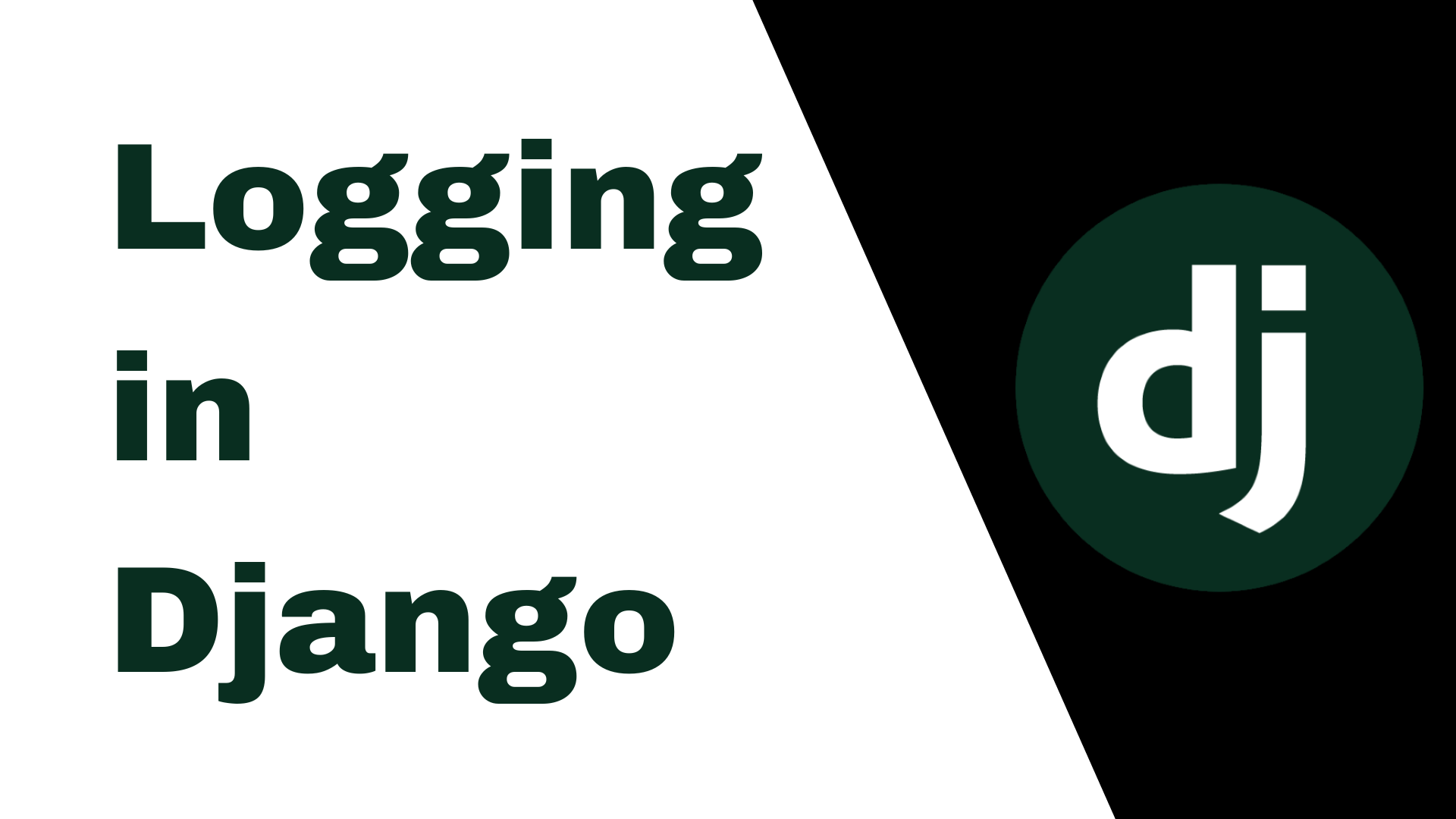Logging in Django
Logging is an essential aspect of developing any software application, including Django. The Django logging framework enables developers to record and store information about application events that occur during runtime. Proper logging helps identify and fix problems as they arise, and can also give developers insight into the performance and behavior of their application. In this article, we’ll explore the ins and outs of Django logging, from the basics of setting it up and using it, to advanced techniques and real-world examples. Whether you’re a seasoned Django developer or just getting started, this article will provide useful insights and best practices for using Django logging effectively.
Introduction to Django Logging
Django is a popular web framework that makes it easy to develop robust and scalable web applications. However, as your application grows in size and complexity, it can become increasingly difficult to track down errors and debug issues that may arise. This is where logging comes in.
I assume you already have basic knowledge of django and have done several projects if not one with it as I will be diving straight into logging and skip the django basics like setting up a django project.
What is logging?
Logging is the process of recording events that occur during the execution of a program or application. It allows developers to track and monitor the behavior of their application, diagnose problems, and make informed decisions about how to improve performance and usability.
Why is logging important in Django?
In a Django application, logging is particularly important because it can help you quickly identify and troubleshoot issues that occur in your code. For example, if a user encounters an error while using your application, the logging output can provide valuable information about what went wrong, where the error occurred, and how to fix it.
Setting up Django Logging
Installing Django Logging
Django comes with built-in support for logging, so you don’t need to install any additional libraries or packages. However, you will need to configure the logging settings in your Django project to ensure that it works correctly.
Configuring Django Logging
To configure logging in Django, you need to define a set of loggers and handlers in your settings.py file. The logger is responsible for generating log messages, while the handler determines how those messages are processed and stored.
You can customize the logging settings to suit your specific needs, such as setting the logging level, specifying the output format, and defining the log file location.
Understanding Django Logging Levels
What are the different logging levels?
Django supports several logging levels, each of which corresponds to a different severity of event. The available logging levels, in increasing order of severity, are:
- DEBUG
- INFO
- WARNING
- ERROR
- CRITICAL
When should each logging level be used?
The logging level you choose will depend on the type of event you are logging and how severe it is. For example, you may use the DEBUG level to log detailed debugging information during development, while reserving the ERROR and CRITICAL levels for more serious issues that require immediate attention.
Examples of Django Logging
Logging is used in various parts of a Django application. Here are some real-world examples of Django logging.
Setting up logger
We first have to configure our settings.py file by adding:
1
2
3
4
5
6
7
8
9
10
11
12
13
14
15
16
17
18
19
20
21
22
23
LOGGING = {
"version": 1,
"disable_existing_loggers": False,
"handlers": {
"file": {
"level": "INFO",
"class": "logging.FileHandler",
"filename": "logs/django.log",
},
},
"loggers": {
"django": {
"handlers": ["file"],
"level": "INFO",
"propagate": True,
},
"logging_app": {
"handlers": ["file"],
"level": "INFO",
"propagate": True,
},
},
}
From the above configuration we set the logs to be saved in a file called django.log that is in the logs folder and we specify that it will capture logs that have the logging level of INFO or lower.
In the loggers section we specify django and logging_app which means it will log anything in django that has the level of INFO and anything within logging_app that also has been specified with a log level of INFO. _logging_app_ is the name of my app that is within the django project.
When running this you might get an error that the file specified does not exist, for this just make sure that django has the needed rights to create the folder and the file, or you can create them manually.
Logging in a Django web application
In a Django web application, you can use logging to track various events, such as user login attempts, exceptions, and other server-side activities.
For instance, you could log the user IP address, request method, and request URL to track suspicious activities:
1
2
3
4
5
6
import logging
logger = logging.getLogger(__name__)
def my_view(request):
logger.info('User IP: %s Request Method: %s Request URL: %s' % (request.META.get('REMOTE_ADDR'), request.method, request.path))
# Code
From the above example we are importing logging then obtain a logger instance with logging.getLogger().
Logging in Django REST framework
Django REST framework is a popular Django package for building RESTful APIs. You can use logging to track API requests and responses, errors, and other activities.
For example, you could log the API requests and responses to debug issues:
1
2
3
4
5
6
7
8
9
10
11
12
import logging
logger = logging.getLogger(__name__)
class MyViewSet(viewsets.ModelViewSet):
queryset = MyModel.objects.all()
serializer_class = MySerializer
def create(self, request, *args, **kwargs):
logger.info('API request: %s %s' % (request.method, request.path))
response = super().create(request, *args, **kwargs)
logger.info('API response: %s' % (response.data))
return response
Logging in a Django Celery task
Celery is a popular task queue for processing asynchronous tasks in Django applications. You can use logging to track the status of Celery tasks, such as when they start or finish.
For instance, you could log when a Celery task starts and finishes processing:
1
2
3
4
5
6
7
8
9
import logging
logger = logging.getLogger(__name__)
from celery import shared_task
@shared_task
def my_task(arg1, arg2):
logger.info('Task started')
# Long running code
logger.info('Task finished')
Django Logging Best Practices
Naming conventions for loggers and handlers
To make your logging code more maintainable, it’s a good idea to use descriptive and consistent names for your loggers and handlers. This will help you quickly identify which part of your application is generating a particular log message.
Logging messages with context
When generating log messages, it’s important to provide enough context to make it easy to understand what’s going on. This may include information such as the user who triggered the event, the request URL, and the timestamp.
Using filters to customize logging behavior
Filters allow you to selectively process log messages based on their content or other criteria. For example, you could use a filter to exclude certain types of messages from being processed, or to route messages to different handlers based on their severity. Using filters can help you fine-tune your logging behavior and make it more efficient.Advanced
Django Logging Techniques
Logging is an essential aspect of Django development. However, it goes beyond simply logging messages to the console or file. Here are some advanced Django logging techniques.
Logging to multiple targets
Sometimes, you may want to log messages to multiple targets such as a file, email, or database simultaneously. Fortunately, Django provides an easy way to do this. You can configure Django’s logging settings in the settings.py file to write logs to multiple handlers.
For instance, to log messages to a file and email, you could define two handlers in your logging configuration:
1
2
3
4
5
6
7
8
9
10
11
12
13
14
15
16
17
18
19
20
LOGGING = {
'version': 1,
'handlers': {
'file': {
'class': 'logging.FileHandler',
'filename': 'logs/django.log',
},
'mail_admins': {
'level': 'ERROR',
'class': 'django.utils.log.AdminEmailHandler'
}
},
'loggers': {
'django': {
'handlers': ['file', 'mail_admins'],
'level': 'ERROR',
'propagate': True,
},
},
}
Logging with timestamps
Adding timestamps to log messages can be useful when troubleshooting issues. In Django, you can add timestamps to log messages by modifying the logger’s formatting.
1
2
3
4
5
6
7
8
9
10
11
12
13
14
15
16
17
18
19
20
LOGGING = {
'version': 1,
'handlers': {
'console': {
'class': 'logging.StreamHandler',
},
},
'loggers': {
'django': {
'handlers': ['console'],
'level': 'INFO',
'formatter': 'simple',
},
},
'formatters': {
'simple': {
'format': '%(asctime)s - %(name)s - %(levelname)s - %(message)s'
},
},
}
Logging to Multiple Files
We don’t want want our log files to becoming too big, we can specify a maximum size of the log files and have it start writing to another file when the maximum size set has been reached.
1
2
3
4
5
6
7
8
9
10
11
12
13
14
15
16
17
18
19
20
21
22
23
24
25
26
LOGGING = {
'version': 1,
'disable_existing_loggers': False,
'handlers': {
'file': {
'level': 'INFO',
'class': 'logging.handlers.RotatingFileHandler',
'filename': 'logs/django.log',
'maxBytes': 1024*1024*5, # 5MB
'backupCount': 5,
'formatter': 'verbose',
},
},
'formatters': {
'verbose': {
'format': '%(asctime)s %(levelname)s %(module)s %(process)d %(thread)d %(message)s'
},
},
'loggers': {
'django': {
'handlers': ['file'],
'level': 'INFO',
'propagate': True,
},
},
}
From the above example we specify a rotating file handler that will keep up to 5 backups of the log file, each up to 5 MB in size.
Logging exceptions and stack traces
Logging exceptions and stack traces can help you diagnose errors quickly. Django’s logging module has a built-in method called exception() that logs an error message and traceback.
1
2
3
4
5
6
7
import logging
logger = logging.getLogger(__name__)
try:
# Code that could raise an exception
except Exception as e:
logger.exception('An error occurred')
Debugging Django with Logging
Log messages can be helpful when debugging errors in your code. Here are some ways to use logging for debugging in Django.
Finding and fixing errors with logging
When an error occurs in your Django application, you can use logging to provide additional information that can assist you in identifying the cause of the error.
For example, you could log variables’ values to narrow down the cause of an issue:
1
2
3
4
5
6
7
import logging
logger = logging.getLogger(__name__)
def my_function(arg1, arg2):
logger.debug('arg1: %s' % arg1)
logger.debug('arg2: %s' % arg2)
# Code that could raise an exception
Debugging across multiple servers with logging
In a distributed system, you may need to debug errors that occur across multiple servers. In such scenarios, you can use techniques such as centralizing logs to a single location to make it easier to identify the issue.
You can use tools like ELK (Elasticsearch, Logstash, Kibana) or Prometheus to centralize and analyze logs from multiple servers or applications.
Troubleshooting Django Logging Issues
Despite its usefulness, logging can sometimes be challenging to configure and troubleshoot. Here are some tips for troubleshooting Django logging issues.
Common Django logging problems
One common issue when setting up Django logging is that logs don’t appear in the expected location. To resolve this, ensure that your logging settings are correctly defined in the settings.py file and verify that the log file path is correct.
Also, ensure that the logging level is set correctly. If the logging level is set to INFO, you won’t see DEBUG log messages.
Debugging Django logging issues
If you’re still having issues with logging after checking the configuration, you can enable Django’s internal logging to see what’s going on under the hood.
To enable internal logging, add the following to your settings.py file:
1
2
3
4
5
6
7
8
9
10
11
12
13
14
15
16
LOGGING = {
'version': 1,
'disable_existing_loggers': False,
'handlers': {
'console': {
'class': 'logging.StreamHandler',
},
},
'loggers': {
'django': {
'handlers': ['console'],
'level': 'DEBUG',
'propagate': True,
},
},
}
This configuration will log all Django-related events to the console. You can then inspect the logs to determine the cause of the issue.In conclusion, logging is an essential tool for any Django developer who wants to build and maintain reliable and high-performing applications. By following the best practices and techniques outlined in this article, you can configure and use Django logging to its fullest potential. Whether you’re debugging a complex issue or simply monitoring application performance, logging can provide invaluable insights and help you deliver better software. So, start logging today and take your Django development to the next level!