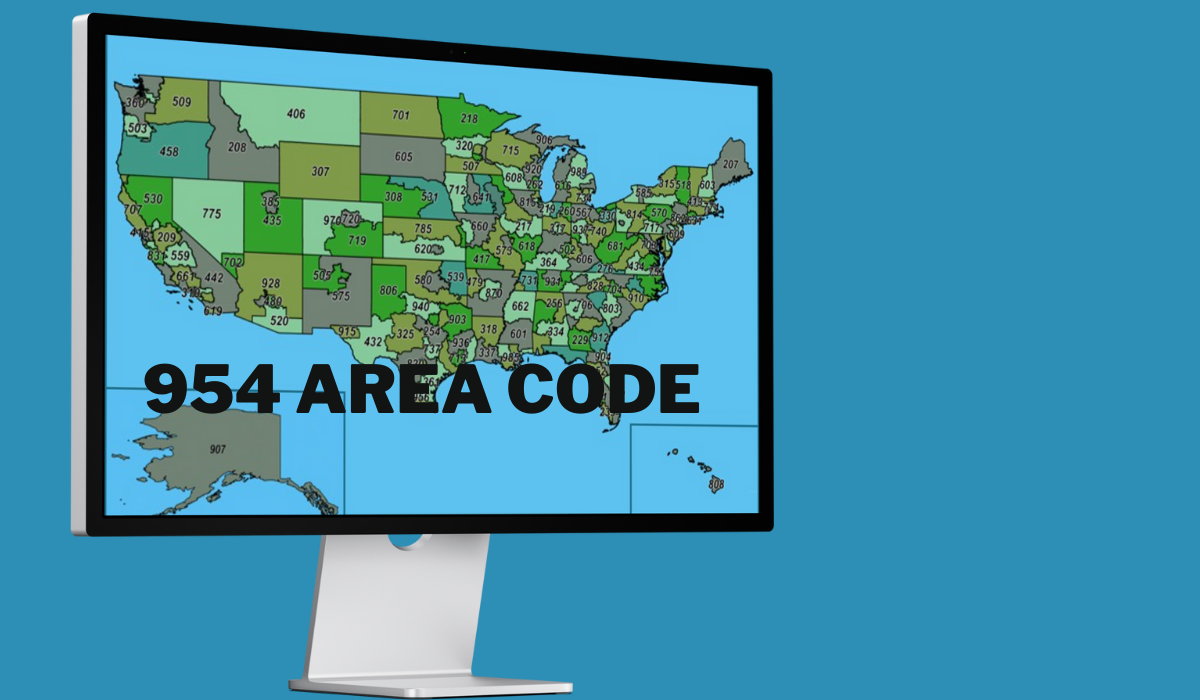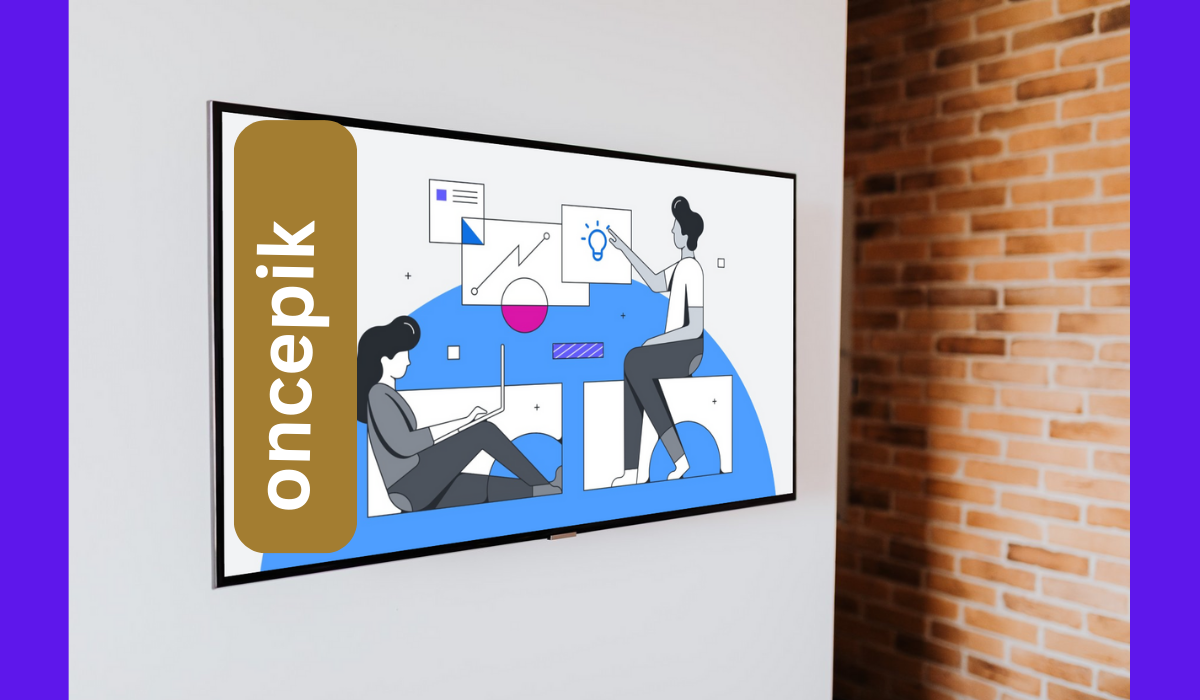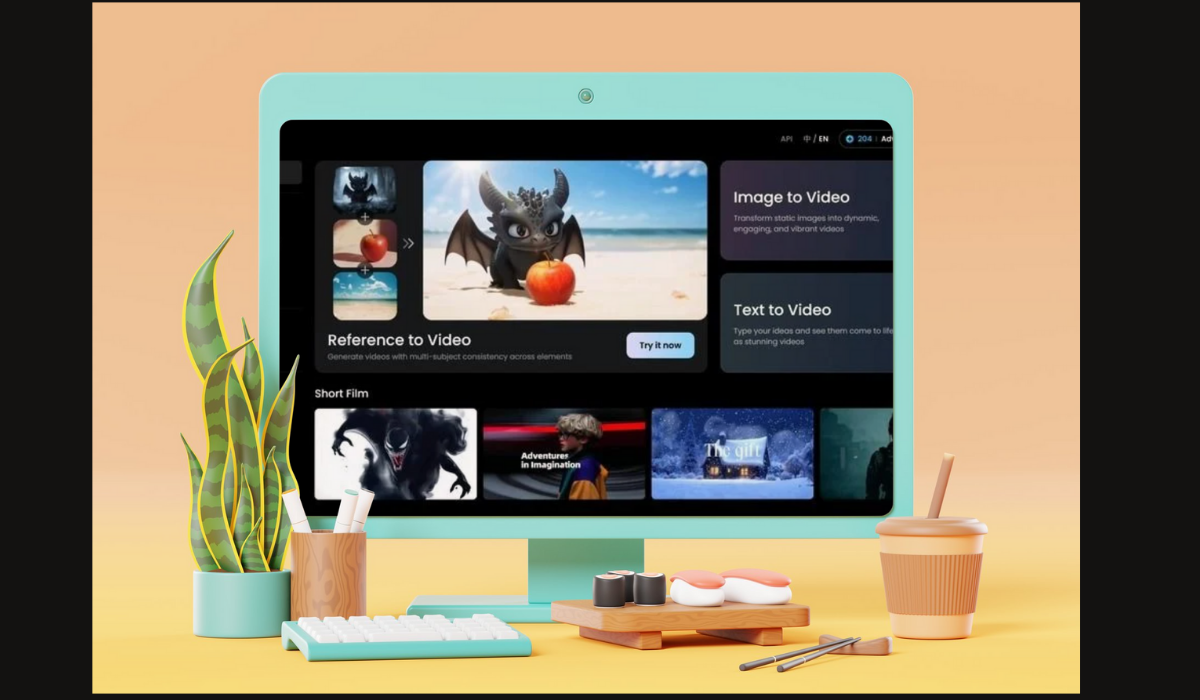If you’ve spent any time in the Source Filmmaker community, you’ve likely come across the term “SFM compile.” For newcomers, this phrase can seem like a technical hurdle, a mysterious process that stands between a custom 3D model and its appearance in your next big project. But what does it actually mean to compile something for SFM?
This guide will break down the entire process from start to finish. We’ll explore why compiling is a fundamental step in the Source Filmmaker workflow, how to prepare your models and animations, and what tools you’ll need to get the job done right. By the end, you’ll understand not just the “how” but also the “why” behind the SFM compile process, empowering you to bring your unique creations to life.
Understanding Source Filmmaker (SFM)
Before we get into the specifics of compiling, it’s helpful to understand the platform we’re working with. Source Filmmaker is a powerful 3D animation tool developed by Valve, the creators of games like Half-Life, Team Fortress 2, and Portal.
A Brief History of Source Filmmaker
Originally an internal tool used by Valve to create promotional videos and in-game cutscenes, SFM was released to the public for free in 2012. It runs on the Source engine, the same game engine that powers many of Valve’s most popular titles. This shared foundation is what makes SFM so effective at creating content that looks and feels like it belongs in those game worlds.
Role of Compiling in the SFM Workflow
Because SFM is built on the Source engine, it can’t just use standard 3D model files like .OBJ or .FBX directly. The engine requires assets to be in a specific, optimized format that it can read and render efficiently. This is where the SFM compile process comes in. Compiling converts your models, textures, and animations into the proprietary .mdl and .vtf file formats that the Source engine understands. Without this step, your custom assets are simply incompatible with SFM.
Common Uses of SFM
SFM has been embraced by a massive community of creators for various purposes, including:
- Animations and Short Films: Its powerful cinematic tools allow for the creation of high-quality narrative content.
- Video Game Mods: Creators use SFM to design and test new character models, weapons, and items for Source engine games.
- Promotional Content: Many indie developers and content creators use it to produce trailers and artwork.
The Basics of Compiling in SFM
At its core, compiling is a conversion process. You take source files that are easy for humans to create and edit and turn them into files that are optimized for a computer program to use.
What Does It Mean to Compile a Model?
When you compile a model for SFM, you’re essentially packaging several components into a single file. This package includes:
- The 3D mesh: The actual shape and geometry of the model.
- The skeleton (bones): The underlying structure that allows the model to be animated.
- Texture references: Information telling the engine which material files to apply to the model’s surface.
- Collision data: Defines how the model interacts with other objects in the world.
SFM Compile vs. Other Compiling Processes
The term “compiling” is also used in software development, where it means converting human-readable source code (like C++) into machine code that a computer’s processor can execute. While the concept is similar—turning a source format into a usable format—an SFM compile is specific to game assets. You’re not creating an executable program; you’re creating a data file for the Source engine.
File Types and Structures You’ll Encounter
During the compile process, you’ll work with several file types:
- .SMD (Studiomdl Data): These files contain your model’s geometry, skeletal rig, and animations. You’ll have separate .SMD files for your reference mesh and for each animation sequence.
- .QC (Quake C): This is the most important file. It’s a text script that tells the compiler how to assemble your .SMD files, where to find textures, and what properties the final model should have.
- .TGA (Targa) or .PNG (Portable Network Graphics): These are common image formats for your model’s textures.
- .VTF (Valve Texture File): The compiled texture format.
- .VMT (Valve Material File): A text file that defines how a texture behaves (e.g., its shininess, whether it’s transparent).
- .MDL (Model File): The final, compiled model file that you will load into SFM.
Tools and Requirements for SFM Compile
To get started, you’ll need a few key pieces of software.
Essential Software and Add-ons
- A 3D Modeling Program: Blender is the most popular free option and has excellent community support. Other choices include Autodesk Maya or 3ds Max.
- Blender Source Tools: If you’re using Blender, this free add-on is non-negotiable. It allows you to export your models and animations as .SMD files and simplifies the entire workflow.
- An Image Editor: GIMP (free) or Adobe Photoshop are necessary for creating and editing textures.
- VTFEdit: A crucial tool for converting your .TGA or .PNG textures into the required .VTF format and creating .VMT material files.
- Crowbar: This is the most widely used compiler tool for the Source engine. It provides a user-friendly interface for the underlying studiomdl.exe compiler that comes with the Source SDK.
Setting Up Your Workspace
A well-organized workspace is critical. Create a dedicated project folder with subfolders for your source files (Blender files, textures), export files (.SMD, .QC), and final compiled files. This will save you countless headaches later on.
Step-by-Step Guide to Compiling Models in SFM
Let’s walk through the fundamental steps of compiling a static model.
1. Preparing Your Model Files
In your 3D program (like Blender), finalize your model. Ensure it has proper topology, UV maps for texturing, and a skeleton (armature) if it’s a character. Use the Blender Source Tools to export the model as a reference .SMD file.
2. Setting Up the QC File
The .QC file is the blueprint for your compile. It’s a simple text file you can create with Notepad. A basic .QC file for a static prop might look like this:
$modelname “props_myfolder/my_model.mdl”
$bodygroup “body”
{
studio “my_model_reference.smd”
}
$surfaceprop “metal”
$cdmaterials “models/props_myfolder/materials”
$sequence “idle” “my_model_reference.smd” {
fps 1
}
- $modelname: Defines the output path and filename for the compiled model.
- $bodygroup: Specifies the mesh to be used.
- $cdmaterials: Tells the engine where to look for the model’s material files (.VMT).
- $sequence: Every model needs at least one sequence, even if it’s just a single static frame.
3. Compiling with Crowbar
Open Crowbar and configure it for your target game (usually Source Filmmaker).
- Set Up Games: Point Crowbar to the gameinfo.txt file in your SFM’s usermod folder.
- Compile Tab: Select your .QC file.
- Output Folder: Set this to your SFM’s usermod directory.
- Click Compile: Crowbar will run the compiler. Check the log for any errors. If successful, your .MDL file will be placed in the correct models subfolder within usermod.
4. Importing Compiled Models into SFM
Once compiled, launch Source Filmmaker. Create a new animation set for a new model, and browse to the location you specified in the $modelname path of your .QC file. If everything worked, your model will appear in the viewport!
Compiling Animations in SFM
Compiling animated models follows the same principles but with a few extra steps.
Differences Between Model and Animation Compilation
The main difference is that you will export multiple .SMD files: one for the reference skeleton and mesh, and one for each animation sequence (e.g., run.smd, jump.smd).
Workflow for Animations
Your .QC file will be more complex, defining each animation sequence:
$sequence “run” “animations/run.smd” {
fps 30
loop
}
$sequence “jump” “animations/jump.smd” {
fps 30
}
This tells the compiler to create “run” and “jump” sequences using the specified .SMD files. The loop command makes the “run” animation repeat automatically.
Troubleshooting Common SFM Compile Issues
Even experienced creators run into problems. Here are some common ones:
- “Checkerboard” or Purple/Black Textures: This means the engine can’t find your textures. Double-check the $cdmaterials path in your .QC and the paths inside your .VMT files. Ensure your .VTF and .VMT files are in the correct materials subfolder.
- “ERROR” Model: The game can’t find your .MDL file. Verify the model’s path and ensure the compile was successful.
- Rigging and Bone Issues: If your model deforms strangely, it could be a problem with weight painting in your 3D software or an issue with the bone hierarchy.
- Compiler Errors: Read the Crowbar log carefully. It often points directly to the line in your .QC file that is causing the problem. A common mistake is a typo in a filename or command.
Tips and Best Practices
- File Organization: Keep your source files separate from your compiled files. A clean folder structure is your best friend.
- Naming Conventions: Use clear, consistent names for your files (e.g., model_ref.smd, model_run.smd).
- Backups: Always save backup copies of your Blender files and .QC scripts before making major changes.
- Start Small: Your first SFM compile should be a simple prop, like a cube or a sphere. Don’t try to compile a complex character on your first attempt.
Advanced SFM Compile Techniques
Once you master the basics, you can explore more complex features:
- Custom Shaders: Use advanced .VMT parameters to create unique material effects.
- Multi-model Compilation: Port models and characters from other games or engines, which often involves complex skeleton adjustments and texture conversions.
- Flexes (Face Poser): Create facial expressions by compiling shape keys from your 3D software into flex data.
Community Resources and Support
You are not alone on this journey. The SFM community is incredibly active and helpful.
- Forums and Discords: The Facepunch forums and dedicated SFM Discord servers are full of experts willing to help troubleshoot problems.
- Video Tutorials and Wikis: The Valve Developer Wiki is an invaluable resource for .QC commands and engine specifics. YouTube is filled with tutorials covering every aspect of the SFM compile process.
- Learn from Others: Download workshop mods and decompile them with Crowbar to see how experienced creators structure their .QC files and organize their assets.
Your Path to Mastery
The SFM compile process may seem daunting at first, but it’s a learnable skill that unlocks the full creative potential of Source Filmmaker. Every error is a learning opportunity, and every successful compile is a victory. Start with a simple project, follow the steps carefully, and don’t be afraid to ask for help.
By understanding how assets are built for the Source engine, you’re not just learning a technical process; you’re gaining a deeper appreciation for the art of game development. Practice, patience, and persistence are the keys to mastering the craft and bringing your imagination to life in SFM.